In today’s mobile-first world, user experience (UX) design plays a pivotal role in determining how users interact with apps and devices. Among the most influential elements shaping mobile UX are gestures — taps, swipes, pinches, and other finger movements that define how users navigate and interact with their devices. With the shift towards gesture-based navigation replacing traditional buttons, gestures have become integral to creating intuitive, seamless, and efficient user experiences.
This article explores the significance of gestures in mobile UX, their psychological impact, design best practices, and the future trends shaping this field.

The Evolution of Gestures in Mobile Interfaces
Gestures have been part of human communication and interaction for centuries, long before the advent of digital technology. With the rise of touchscreen devices, gestures became an essential mode of interaction. The journey of gestures in mobile UX can be traced through several stages:
1. The Button-Centric Era
Before touchscreens, mobile devices relied heavily on physical buttons for navigation. This limited the complexity of interactions and placed constraints on design flexibility.
2. Introduction of Touchscreens
Apple's introduction of the iPhone in 2007 popularized touchscreen interfaces. With gestures like tap-to-select, pinch-to-zoom, and swipe-to-scroll, users experienced a more natural and intuitive way of interacting with their devices.
3. Gesture-Based Navigation
Modern smartphones, particularly those adopting full-screen designs without physical buttons, rely almost entirely on gestures. Swiping to go back, switching between apps, and pulling down menus have become the norm, offering a cleaner interface and richer UX.
4. Advanced Gestures
Today, gestures are evolving further with multi-touch, edge-swipe, and pressure-sensitive interactions. Emerging technologies like gesture recognition through sensors or cameras are set to redefine mobile UX.
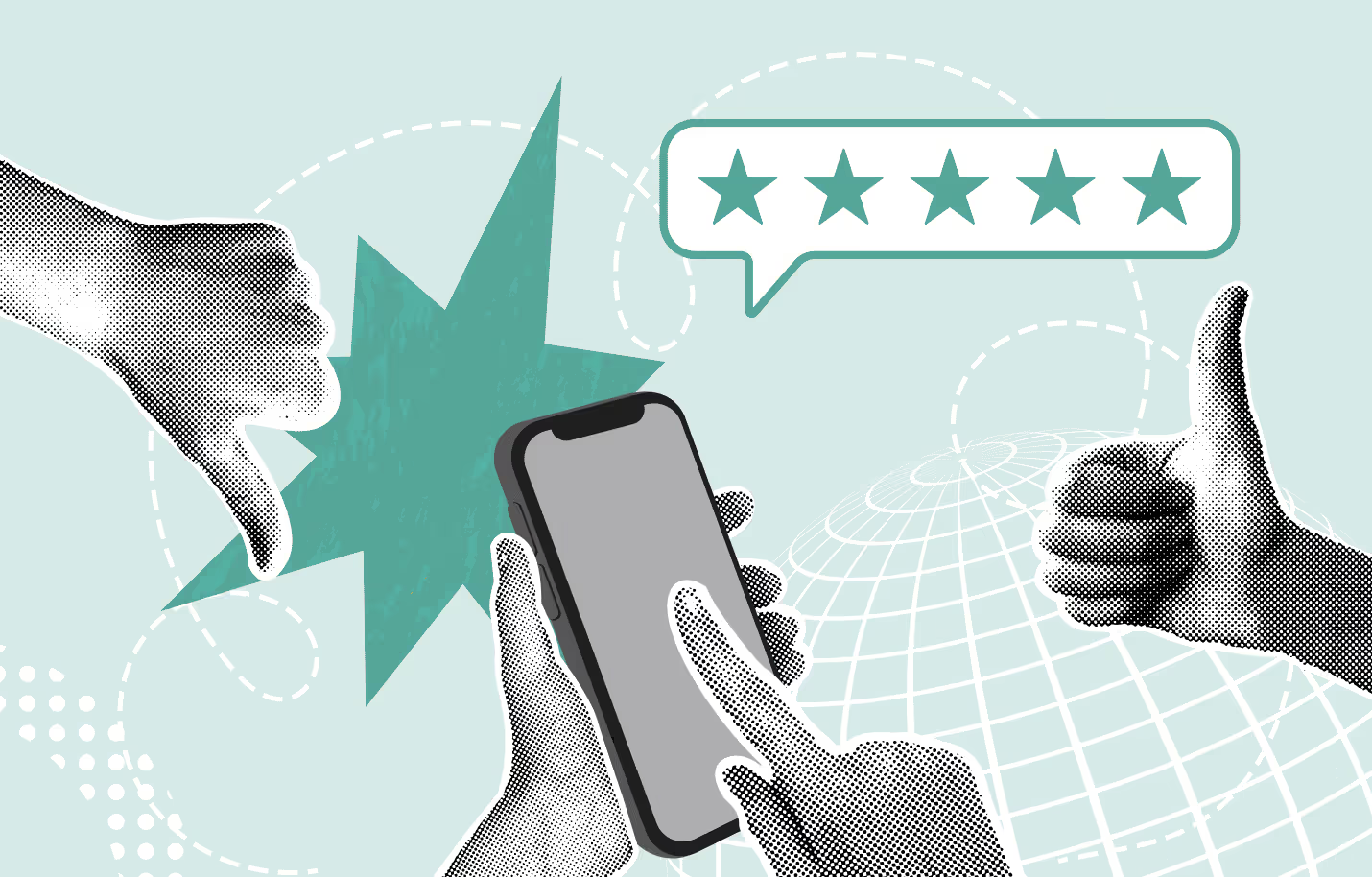
The Role of Gestures in Mobile UX
Gestures are more than just functional tools; they are fundamental to how users perceive and interact with mobile apps. Here’s how gestures impact UX:
1. Enhancing Intuitiveness
Gestures mimic real-world interactions, such as flipping a page or sliding an object. This intuitive design reduces the learning curve, enabling users to navigate apps without needing detailed instructions.
2. Saving Screen Space
By replacing buttons with gestures, designers can maximize screen real estate for content. This minimalist approach aligns with the clean, clutter-free interfaces that users prefer.
3. Improving Interaction Speed
Gestures often provide quicker ways to perform tasks compared to tapping buttons. For instance, swiping to delete an email is faster and more efficient than selecting and confirming via a dialog box.
4. Enabling Emotional Connection
Gestures evoke a tactile response, creating an emotional connection between the user and the device. Smooth, responsive gestures contribute to a sense of delight and satisfaction.
5. Fostering Accessibility
For users with disabilities, gestures can serve as accessible alternatives to traditional controls. Customizable gestures further enhance inclusivity by accommodating diverse needs.
Psychological Impact of Gestures
Gestures engage users on a cognitive and emotional level, making them a powerful tool in mobile UX design. Here’s how:
1. Muscle Memory and Familiarity
Gestures that mimic natural movements (like swiping to scroll) leverage muscle memory, making interactions feel familiar and effortless.
2. Cognitive Load Reduction
Simple, consistent gestures reduce cognitive effort. For example, swiping gestures used across multiple apps create a uniform interaction model, minimizing mental strain.
3. Engaging Multiple Senses
Gestures engage the sense of touch and motion, providing a richer, multi-sensory experience that enhances user engagement.
4. User Control
Gestures empower users by offering direct, tactile control over their interactions, fostering a sense of mastery and satisfaction.
5. Emotional Triggers
Animations and haptic feedback accompanying gestures add emotional depth. For instance, the bounce effect when reaching the end of a scroll conveys liveliness and attention to detail.

Designing Gestures for Optimal Mobile UX
To create effective gesture-based interactions, designers must follow best practices rooted in user-centered design principles.
1. Prioritize Discoverability
While gestures are intuitive, they can be invisible. Designers should use onboarding tutorials, subtle visual cues, or animations to ensure users discover essential gestures.
2. Maintain Consistency
Gestures should behave consistently across the app to avoid confusion. For instance, swiping left to delete should function similarly in all contexts within the app.
3. Avoid Overloading Gestures
Assigning too many functions to a single gesture can overwhelm users and cause accidental inputs. Each gesture should have a clear, distinct purpose.
4. Include Feedback Mechanisms
Visual or haptic feedback reassures users that their gesture has been recognized. For example, a ripple effect when tapping provides instant confirmation.
5. Test for Accessibility
Not all users interact with devices in the same way. Designers should ensure gestures are accessible to individuals with mobility or sensory impairments. Offering gesture customization can enhance inclusivity.
6. Balance Innovation with Familiarity
While novel gestures can enhance UX, they should not deviate too far from established norms. Striking a balance between innovation and convention is key.
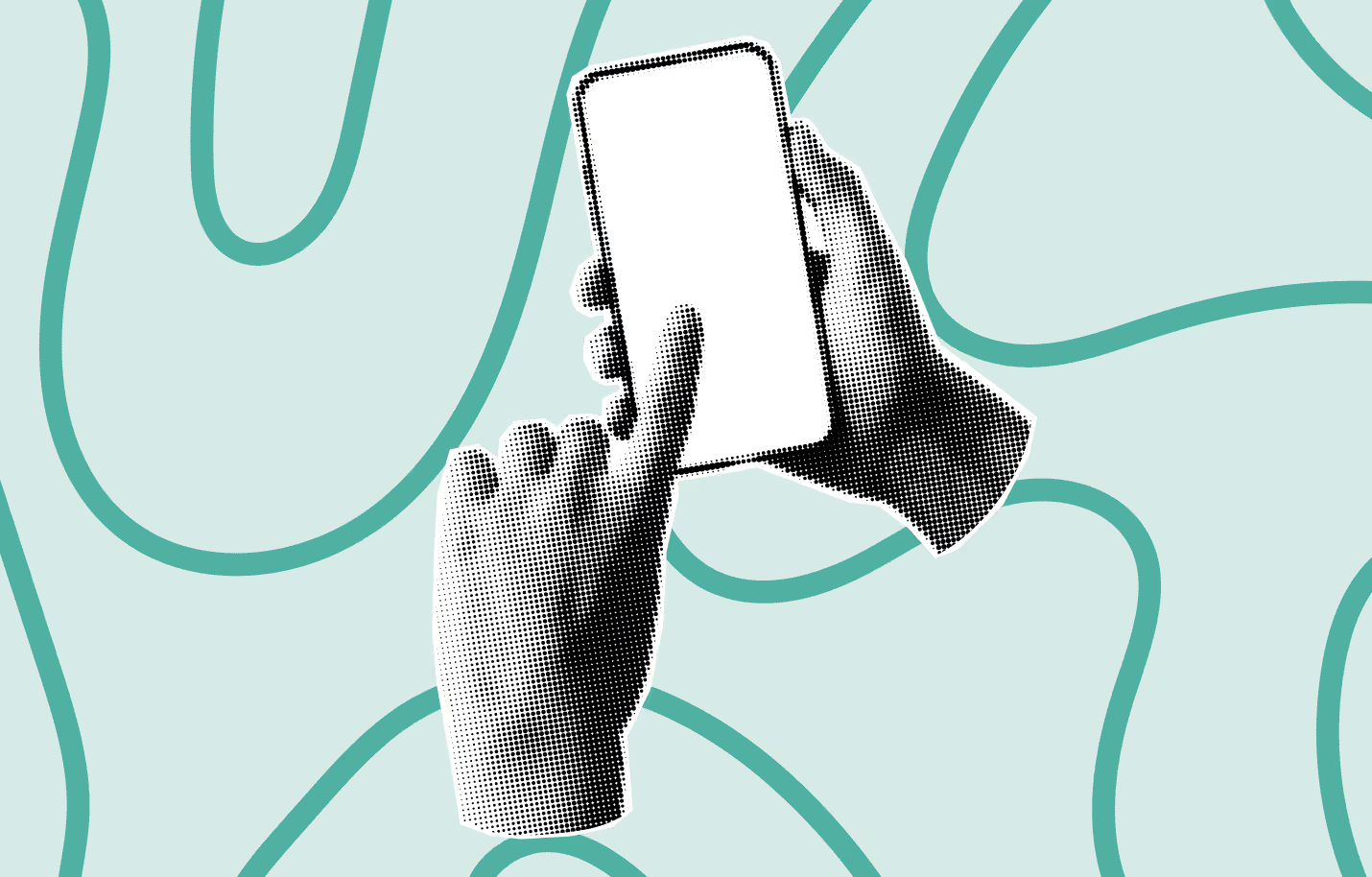
Real-World Examples of Gesture-Driven UX
Several popular apps and operating systems showcase the power of gesture-based design:
1. iOS Gesture Navigation
Apple's iOS devices feature a fully gesture-based navigation system. Swiping up from the bottom accesses the home screen, while swiping across the bottom switches between apps, offering a fluid, button-free experience.
2. Instagram
Instagram's swipe gestures make it easy to navigate stories, explore content, and interact with posts. Swiping down exits photos, while horizontal swipes switch between tabs, ensuring a seamless experience.
3. Tinder
Tinder’s iconic swipe-right-to-like and swipe-left-to-skip gestures have become synonymous with its brand. These gestures are not only intuitive but also gamify the user experience, enhancing engagement.
4. Google Maps
Pinch-to-zoom and swipe-to-pan gestures in Google Maps exemplify the importance of intuitive design in complex applications, allowing users to explore with ease.
5. Netflix
Netflix employs gestures to enhance content browsing. Users can swipe through movie categories or drag a progress bar for precise navigation.

Challenges of Gesture-Based Design
Despite their benefits, gestures pose certain challenges:
1. Lack of Discoverability
Since gestures are often invisible, users might struggle to discover them, leading to frustration or underutilization of app features.
2. Learning Curve
Complex or non-standard gestures may confuse users, requiring tutorials or repeated interactions to master.
3. Cross-Platform Inconsistencies
Gestures that work on one operating system or device may not translate seamlessly to others, causing inconsistency in user experience.
4. Unintended Actions
Accidental gestures, such as an unintended swipe, can disrupt the user experience. Proper testing and error recovery mechanisms are essential.
5. Accessibility Concerns
Gestures that require fine motor skills or multiple fingers can exclude users with physical disabilities. Designers must consider these limitations.
Future Trends in Gesture-Based Mobile UX
As technology evolves, so does the potential for gesture-based interactions. Here are some emerging trends:
1. Gesture Recognition Beyond Touchscreens
Sensors and cameras are enabling gestures that don’t require physical contact. For example, hovering a hand near a device to interact or using facial gestures to trigger actions.
2. Haptic Innovations
Advances in haptic feedback will allow gestures to provide richer tactile responses, enhancing immersion and precision.
3. AI-Driven Personalization
Artificial intelligence will analyze user behavior to adapt gesture functions dynamically, offering personalized interactions.
4. Integration with Wearables
Wearables like smartwatches or AR glasses will expand the scope of gesture-based UX, allowing for natural, intuitive interactions across devices.
5. Mixed Reality Experiences
As augmented and virtual reality applications grow, gestures will play a central role in creating immersive experiences that blend the digital and physical worlds.
Gestures are not just actions; they are the bridge between users and technology, transforming touch into intuitive, emotional, and efficient interactions.
Conclusion
Gestures have fundamentally transformed mobile user experiences, offering businesses and entrepreneurs the opportunity to deliver intuitive, efficient, and emotionally engaging applications. As gesture-based interfaces continue to evolve, they hold the potential to redefine how users interact with mobile devices, making them a critical component of any modern mobile app.
At [Your Company Name], we specialize in crafting innovative mobile solutions tailored to your business goals. Whether you’re looking to integrate advanced gestures, enhance accessibility, or leverage cutting-edge trends like AI-driven personalization, our mobile app development services can help you create a seamless and captivating user experience.
Ready to take your mobile app to the next level? Schedule a consultation with our expert team today or contact us to discuss how we can turn your vision into reality.
FAQ
What are gesture-based interactions in mobile applications?
Gesture-based interactions allow users to navigate and control apps using actions such as swiping, tapping, pinching, long-pressing, and dragging. These gestures replace or complement traditional buttons and menus to create more natural interactions.
Why are gestures important for mobile user experience?
Gestures make interfaces faster, more intuitive, and less cluttered. When designed correctly, they reduce cognitive load and help users complete tasks with minimal effort, improving overall usability and satisfaction.
What are the most commonly used gestures in mobile UX design?
Common gestures include swipe (for navigation or actions), tap (for selection), pinch (for zooming), long press (for additional options), and drag-and-drop (for rearranging content). These gestures are widely recognized by users across platforms.
What challenges do gestures present in mobile UX?
One major challenge is discoverability — users may not know a gesture exists if it isn’t visually hinted. Gestures can also cause usability issues if they conflict with system gestures or differ from established platform standards.
How can designers make gesture-based interfaces more user-friendly?
Designers can use visual cues, animations, onboarding tutorials, and consistent interaction patterns. Providing alternative controls and clear feedback ensures that gestures are accessible and easy to learn.
How do gestures affect accessibility in mobile apps?
Gestures can improve accessibility when implemented thoughtfully, but complex or multi-finger gestures may exclude some users. Supporting assistive technologies, offering customizable interactions, and following accessibility guidelines help make gesture-based UX inclusive.
Heading 1
Heading 2
Heading 3
Heading 4
Heading 5
Heading 6
Lorem ipsum dolor sit amet, consectetur adipiscing elit, sed do eiusmod tempor incididunt ut labore et dolore magna aliqua. Ut enim ad minim veniam, quis nostrud exercitation ullamco laboris nisi ut aliquip ex ea commodo consequat. Duis aute irure dolor in reprehenderit in voluptate velit esse cillum dolore eu fugiat nulla pariatur.
Block quote
Ordered list
- Item 1
- Item 2
- Item 3
Unordered list
- Item A
- Item B
- Item C
Bold text
Emphasis
Superscript
Subscript







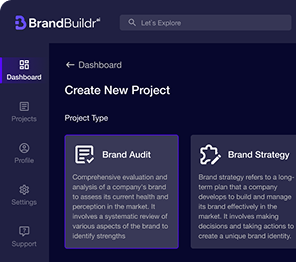
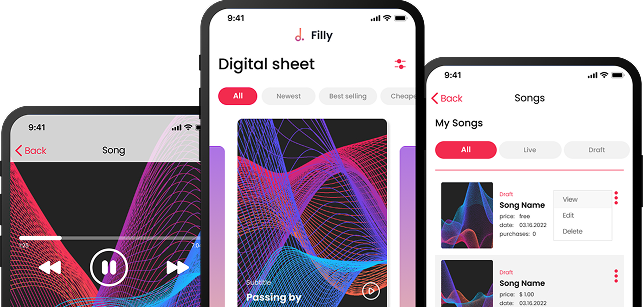

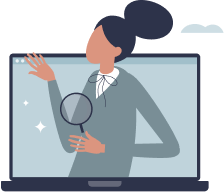
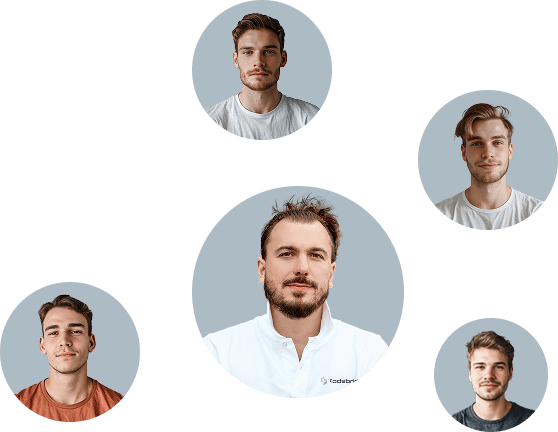






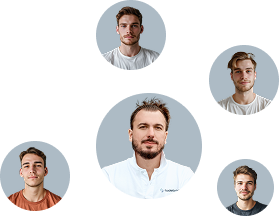
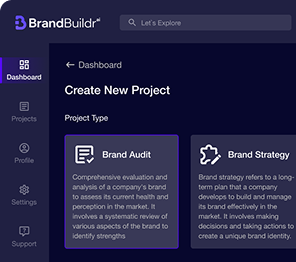

.avif)


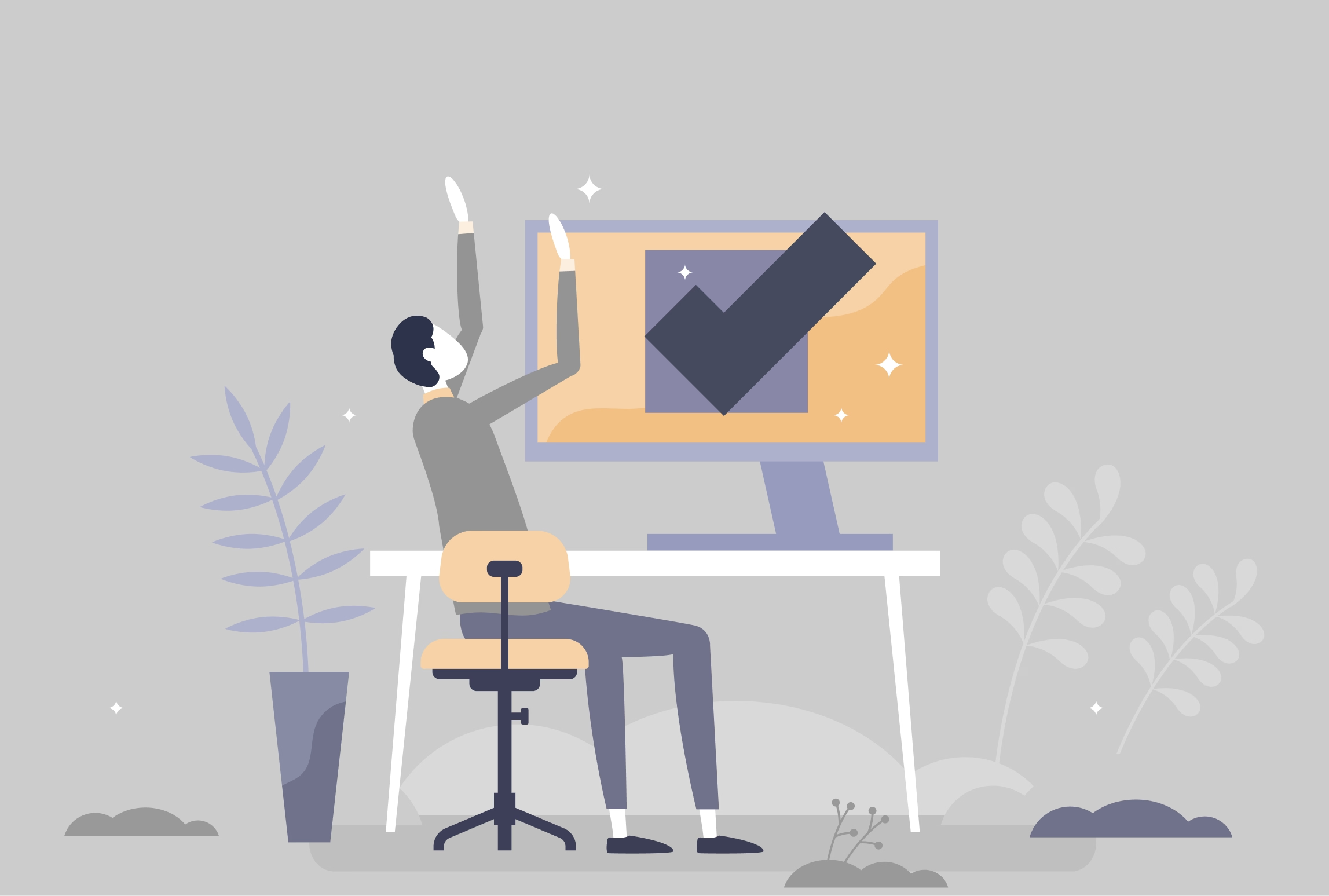
.avif)
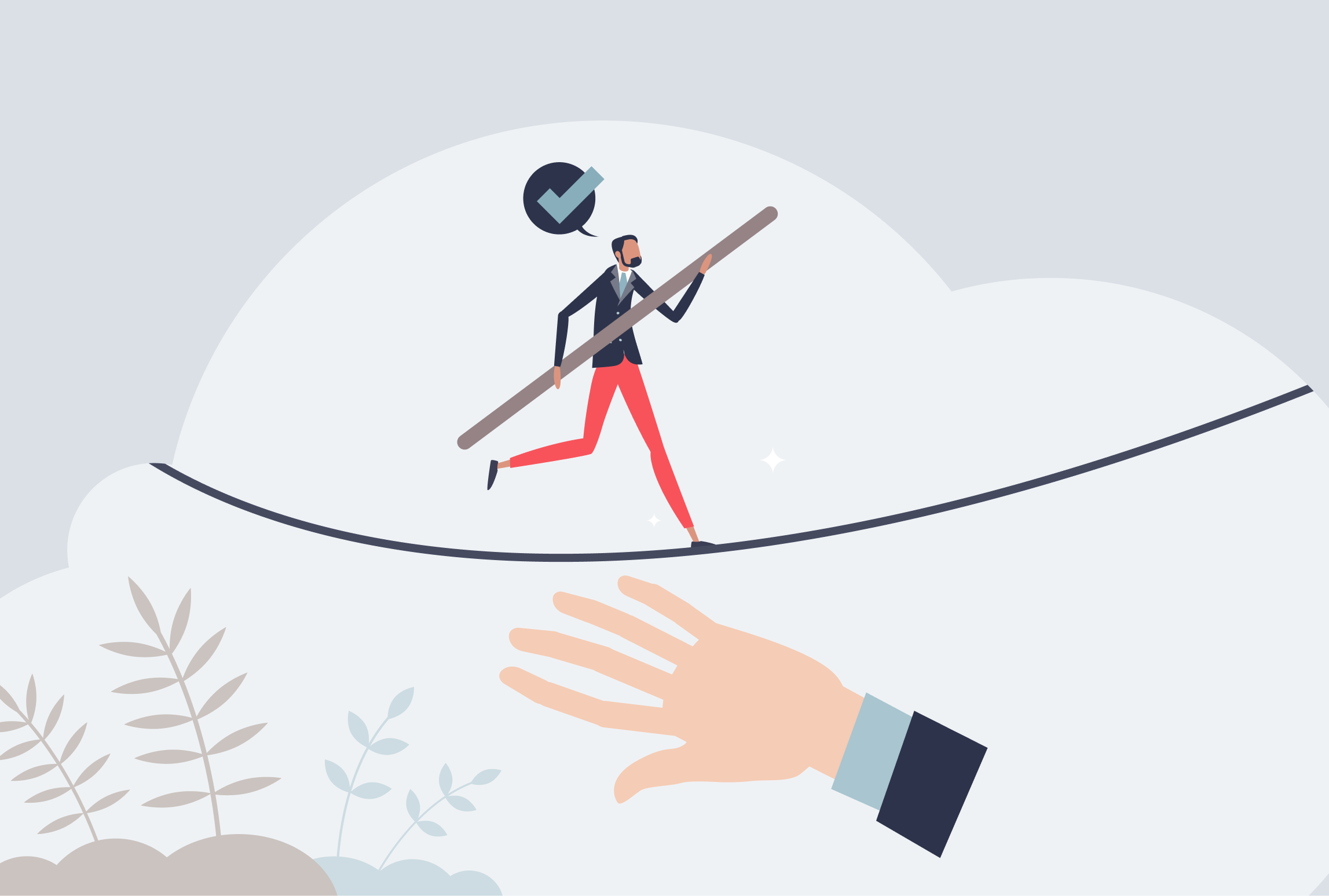
.avif)


